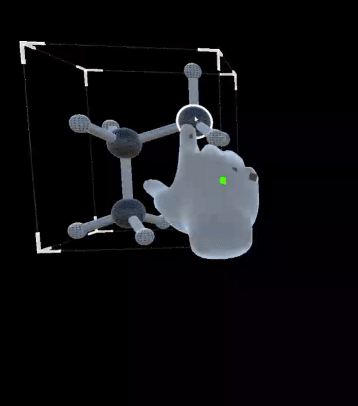Interacting with Molecules
Moving Atoms
There are two basic ways of interaction with the molecule and atom data in the scene. The first and probably most intuitive way is to grab an atom with two fingers (the index finger and the thumb) and move it as if you’re holding it with your hand. Here you can completely close the gap between the fingers or leave it a little open (up to 10 mm). With the force field activated, the rest of the molecule follows the dragged atom. The currently grabbed atom is highlighted by a blue halo around it. While interacting with atoms, you can use both hands to grab two different atoms and, for example, bring them together.

Moving the Molecule
When moving your hand close to the molecule, the edges of an enclosing bounding box are shown. The corners of this bounding box are a bit larger, which emphasizes their ability to be interacted with. Grabbing the corner again with two fingers (index and thumb) shows the whole box around the molecule and changes its color to blue; While holding the corner, you can move the whole molecule without inducing any forces. Additionally, the rotation of the hand can be utilized for easy positioning of the molecule.
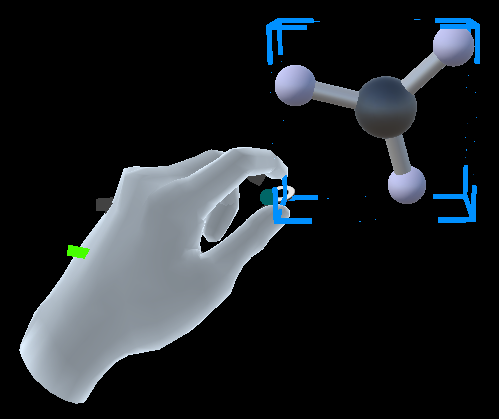
Create Bonds
Every atom is created with dummy atoms corresponding to its current hybridization. Using the interaction methods explained above, the dummy atoms of two different molecules can be overlapped. That should color the two dummies blue. When the currently grabbed molecule/atom is released while blue, a bond is created. Creating bonds also works within a single molecule.
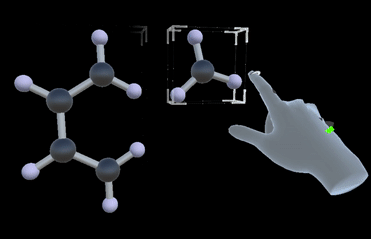
Selection
You can select a single or multiple atoms. For this, you grab the atom just for a brief moment. The current threshold for the interaction is set to below 200ms, which should result in behavior similar to a mouse click. The selection highlights the atom and spawns a tool tip. The tool tip consists of a small frame that shows information and provides the ability for manipulation, and a line that connects the selected atom/object and the tool tip frame. To deselect an atom, either click on the atom again or press the close button (X) in the tool tip frame.
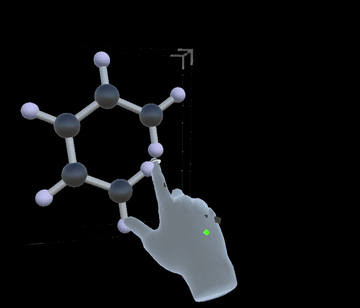
Fragment Rotation Mode
For ease of use, a fragment rotation functionality has been implemented: When active, a blue bar is rendered from your index finger knuckle to your index finger tip, indicating the direction this interaction will happen. Grabbing an atom in this mode will automatically select the entire connected fragment in this direction. The atom you’re grabbing will be fixed in place and you can rotate the fragment around it. By default, this interaction mode is inactive. You can toggle the behaviour by pressing the Fragment Rotation Mode button in your left palm.
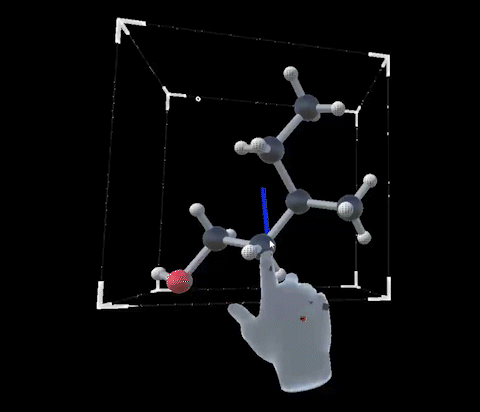
Measurement Mode
In Measurement Mode you can measure the distance or the angle between specific atoms that can also be from two different molecules. This feature can help you to analyze the structure of a molecule or position molecules and atoms in the scene relative to each other. Measurement mode freezes the entire scene so input can not accidentally change any position or rotation of atoms an molecules anymore.
By applying a selection gesture on an atom, a measurement will be initialized. At first, the measurement will be attached to the tip of your index finger until you select another atom and thereby fix the measurement. A simple measurement between two atoms will draw a dashed line between them, labelled with their current distance in Angstrom (you can change the unit of measurement to picometers in the Settings menu). Adding another measurement to an atom that already is part of a measurement, shows the angle between their respective distance lines. The applied measurements are updated live when manipulating atoms or molecules again when outside of the Measurement mode.