Connect
Server List
After turning on the server, putting up the QR code and scanning it, you’re finally ready to connect. In the login screen press the button Connect. If there is a number in the brackets behind the text Connect, the chances are high that your server is already listed.
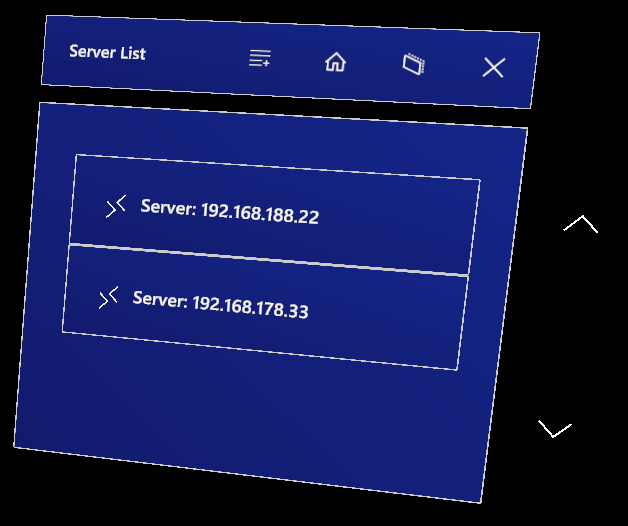
In the picture you can see an example of the server list. Here, two servers are detected in the network. If your server does not show up in the list, there is always the option to add the IP manually. Click on the list with a plus symbol. Fill out the fields of the dialog and press Add. This puts your custom IP in the list and you can click on it. Another dialog shows up to double check if you really want to connect to this IP. Answering this dialog with Yes should put you on your server.
If the connection to the server is not working, you’ll get another dialog that tells you what is wrong. Pressing OK on this dialog will put you back in the login screen.